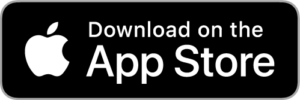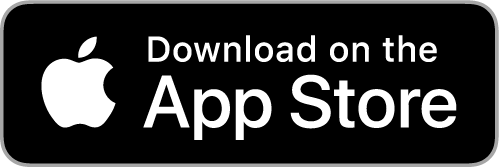‘Ready To Go’
Songzap’s developers are musicians, producers, and educators, who have passionately created Songzap with the intention to empower songwriters, musicians, producers, MCs and all music artists. We have endeavoured to provide easily accessible features that support songcraft and promote effective pre-production tasks, and we use the app ourselves regularly in our creative music practices.
When you download Songzap, it comes loaded with a multi-track demo version of one of our own songs ‘Ready To Go’, which is part of our the band FET 47’s catalogue. (You can go find FET 47 on all social media and music streaming platforms, where you’ll see the Songzap developers in a totally different light!).
Click on the video below to see us recording the song – using Songzap – and experience our fun journey of pre-production; capturing takes, recording vocals, guitars, bass, piano, and synths. Our jam will give you an overview of Songzap’s main features in action: creating groove patterns; choosing the right drum kit presets; arranging, tracking, mixing, and exporting the song, as well as all associated assets – all of which are available in the app when you load ‘Ready To Go’ from the app’s Song Library.
For an overview of Songzap’s features click here.
There are lots of different ways to use Songzap. On this occasion we chose to follow a collaborative path, working together as a band to lay down a simple pre-production demo of a song we had recently written. The demo then allows us to review the different aspects of the song, and be fully prepared for producing the song to a release standard when we are in a professional recording studio.
Step 1 : Electric guitar and guide vocal takes
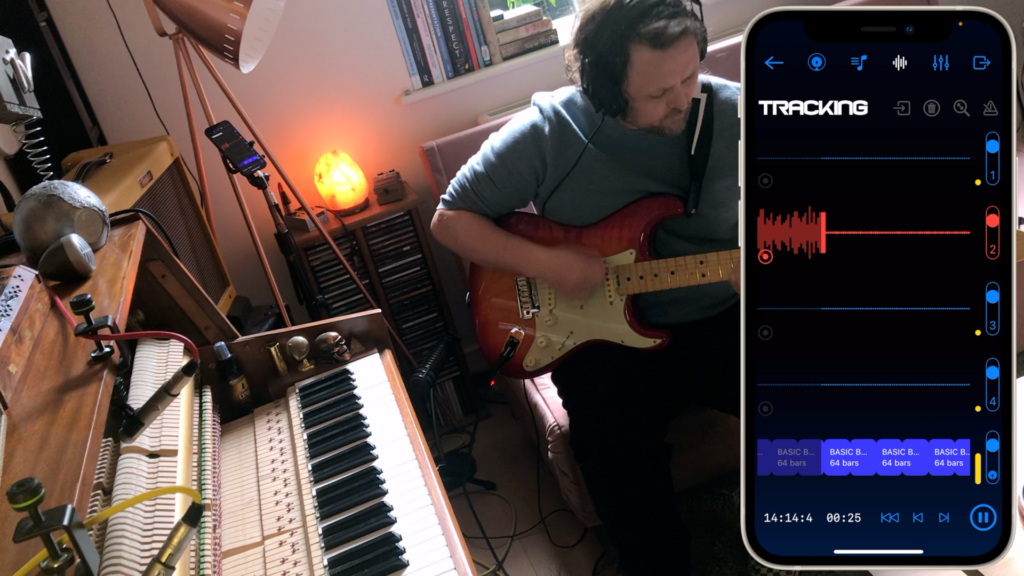
It’s great to get straight down to business when you have a song idea, and Songzap makes that extremely easy to do. Rob, the guitarist and singer, knows the new song ‘Ready To Go’ quite well, so after a few strums while listing to Songzap beats through a set of wired headphones, it’s clear that a basic 4/4 groove at 130 bpm is what’s needed to play along to. Rob has a Fender Strat running through a distortion and phaser pedal into a Fender Blues Junior combo amplifier. We put the iPhone with Songzap running a few inches away from the amp, where the iPhone mic will easily pick up a clear and accurate sound of the guitar. The first take is done in no time, with Rob running through the whole song as he silently sings the lyrics to himself in his head. (Note that we used Track 2 for the first take, this is just because we like to keep Track 1 for vocals, since they are often the most prominent part of a song).
After the guitar is laid down, Rob can sing a vocal take into Track 1, while listening back to the basic beat and the recorded guitar. The vocal take is by no means a perfect performance, but it will do for now, as we want to keep moving quickly and creatively – we’ll replace the vocal recording later once all the instruments have been recorded!
Step 2 : Groove programming
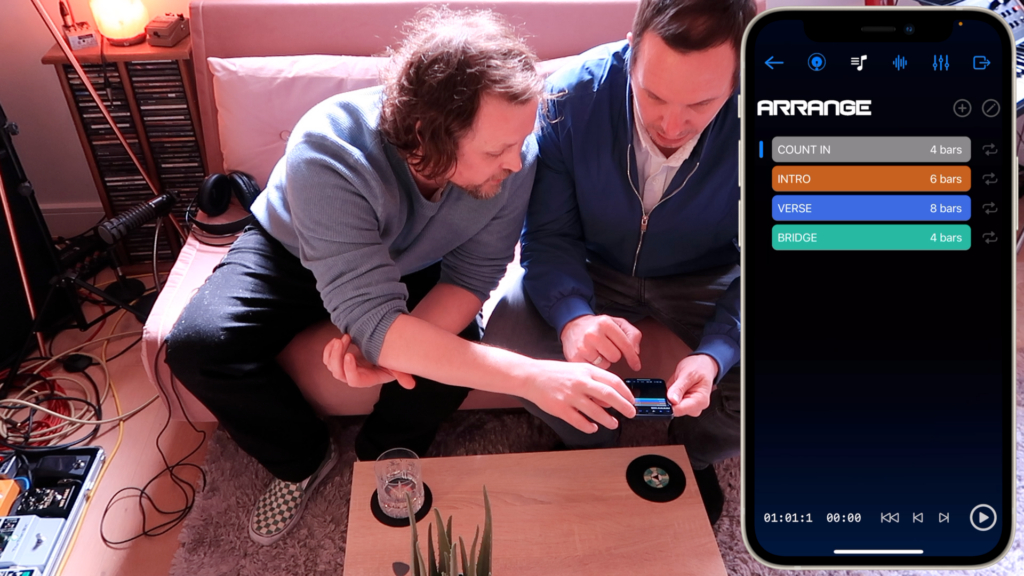
Paul our drummer is on hand to map out the song structure with a number of different song sections, each with a subtly different drum beat. Rob didn’t play the first guitar note until two bars had passed, so we start off with a 2-bar count in of just cymbal hits on the beat. Then the intro beat kicks in for 6 bars, until the first verse drops with a fairly standard 4/4 drum pattern. Paul knows what basic pattern works well in the song, as we’ve rehearsed it a few times in the studio, so after exploring a few presets and making a few adjustments, Paul has the main verse beat programmed in.
After the verse there is a 4-bar bridge, followed by 4 more bars of verse (this time with an extra snare hit) followed by another 4-bar bridge – it sounds like a complex song, but it’s very simple if you look at a diagram of the arrangement. After the second bridge section, the first chorus kicks in. The chorus is virtually the same as the verse, but with double snare hits each time. The cymbal moves to the ride and there are crashes every 4 bars – this brings the energy up nicely for the chorus.
The song structure repeats through the same sections again until after the second chorus, when an instrumental is played. Here, Rob changes his guitar setting by switching out his phaser pedal, and Paul moves to a beat holding time on the floor tom instead of the ride or hi-hat cymbal. The floor tom pattern has a couple of sixteenth notes thrown in to make it impactful and drives the song through to a final chorus and ending.
Working this way, we now have a full structure of the song to play along to, with pattern changes and crash cymbal sounds in all the right places. That’s far better than using a metronome or a static drumbeat to record demo tracks to, and really lets you get a feel for the song you are playing. Of course, we already knew the song structure for this song, but it is such a fast way of working that it also enables you to experiment with different structures and different patterns very quickly while deciding on exactly how a song should flow from start to finish.
Step 3 : Recording bass guitar and synth

Bass is a tricky instrument to record, since it has such low frequencies. The iPhone has surprisingly good ability at recording low frequencies, so we could position the iPhone near a bass guitar amplifier and record exactly the same way as we did with the electric guitar. However, there’s a little trick that can help get an even better quality bass sound into Songzap, and that’s to use a direct input (DI) via an audio interface. An audio interface is something that every recording studio has, allowing different instruments and microphone inputs to be recorded into a computer. Nowadays, there are a number of fantastic and affordable audio interfaces for iPhones and iPads too, and Songzap fully supports these devices. We’re using the Line 6 Sonic Port interface, which is quite affordable and allows you to record stereo or mono sound straight into the iPhone while listening back to some music – just like in a professional studio. So we set up Mike’s bass guitar running through his pedal board and straight into the iPhone. Mike listens to the beat, the guitar, and the quick vocal take and lays down his bassline in a single take. It’s already starting to sound like a complete song!
We want to add a little electronica to the recording, as a nod to the 80’s electro-pop scene, and luckily Mike has a number of fabulous Moog, Korg, and Roland synths available to use. After listening through and hearing a few options from Mike, we settle for the Moog, plug it into the an Ampeg Bass amp, and record the synth line into Track 4 with the iPhone mic positioned identically to how it was when we recorded the electric guitar. Mike plays some cool synth lines and a few arpeggiated chord progressions through the chorus, and we now have a cool additional layer that starts to make the song sound full and exciting.
Step 4 : Bouncing tracks and recording piano

We’re lucky that Mike has a piano in his lounge and can play it expertly well, so it would only be right to record some acoustic piano onto our demo track. But, wait a moment, we don’t have any spare tracks left! We used all four tracks for recording guitar, vocals, bass, and synth. Thankfully, Songzap has an internal bounce feature which is (for those who can remember!) much like those same bounce features in the old 4-track tape recorders that were quite affordable in the 80s and 90s. Using this feature, we can bounce a submix down onto track 4 and then free up other tracks to record more content. Well, this is quite a destructive process and there’s no going back after the bounce has been made, but we can easily get around that issue by duplicating the song and working on a new identical version of our project. This means that we will always keep a backup of the first version of the song, before the bounce was made, and that can help setlle some anxiety if you’re not sure about doing irreversible things!
So the song is duplicated as a backup and then we decide to bounce the bass and synth lines together onto track 4, which frees up Track 3 previously containing the bass recording. To do the bounce, we need to carefully adjust the mix so only the tracks we want to bounce are audible. So we mute the vocals and guitar, as well as the kick drum, snare drum, and cymbals channels, by bringing their volume faders down to zero. Now we can only hear the bass and synth lines. We add a little reverb to the synth to give it some ambience and stereo width, make sure we have a good volume balance, and then initiate the high-speed bounce from the tracking page.
The bounce runs through really fast and we are now ready to record piano. We simply place the iPhone over the piano and Mike plays away whilst listening to a good mix of the tracks we have recorded. The first take isn’t very good actually, Mike was still deciding what to play – but that’s no problem, we just delete and roll again! And then that’s it, we have all of our instruments recorded.
Step 5 : High quality vocal recording

We now have everything recorded, but as mentioned earlier, the vocal take was a little rushed and imperfect, so we want to do a better job of this, especially since we are making a video and sharing the song with the whole world – this is a little more than a standard demo or recording experiment!
To get a higher quality vocal recording, we can use all the same equipment that we would use in a professional recording studio. Using our Line 6 Sonic Port interface that we recorded the DI bass guitar with, we can route absolutely any audio signal we like into the iPhone and hence into Songzap. So we go for it will all of our best, most expensive equipment, to show that Songzap isn’t just for making quick throwaway demos; it can be used for full-scale professional recordings too!
We plug a Telefunken valve mic into a Universal Audio microphone preamplifier and route the preamp output into the Line 6 Sonic Port. Songzap can now record Rob singing into a studio-quality microphone with a pop shield and a little valve pre-amplifer compression to get a strong and present recording. It’s amazing how good the iPhone mic is at recording vocals (it is fundamentally a voice recording device after all – a telephone!), but nothing beats standing in front of a professional studio mic, headphones on, and getting fully in the zone to sing. Rob does a first take, which is pretty good, but decides to go for a second, and gets an even better result after he’s warmed his voice up a bit. That is, tracking complete!
Step 6 : Mixdown, and exporting tracks and data
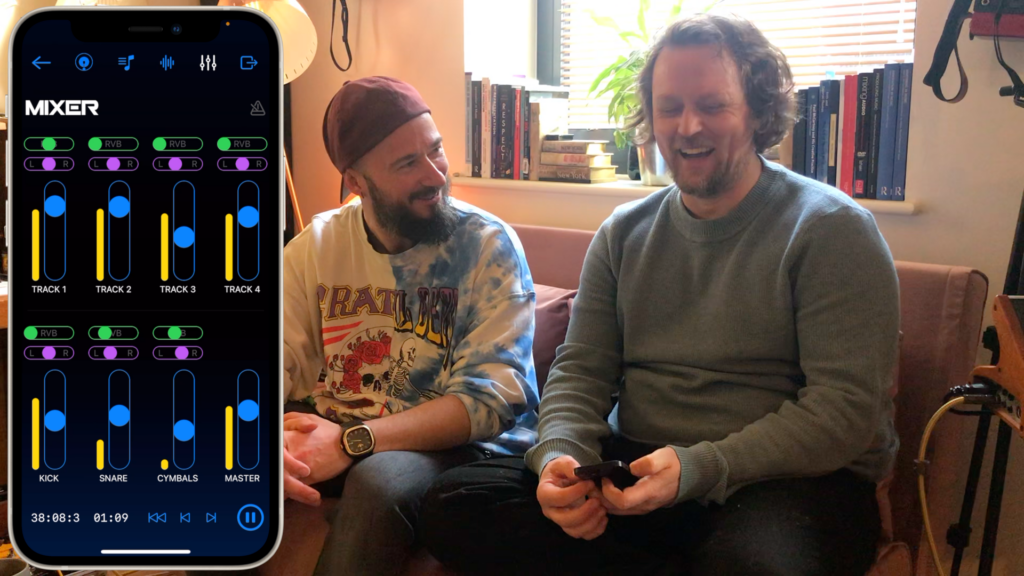
The mix is fairly simple, and there are many different ways to mix any song. We add a tiny bit of compression to all the tracks and a bit extra to Rob’s vocal take, to make it stand out. Robs voice is quite nasal and always benefits from a bit of warm (low frequency) EQ, and a touch of high EQ to give a little clarity. The electric guitar sounds great on its own, but gets lost a little bit in the mix, so we add quite a bit of high EQ to make it stand out and cut through the mix; we also add a little EQ to enhance the piano and bass/synth channels.
Reverb works well on vocals and a touch on everything, except the kick and bass. This gives a more ambient and stereo feel to the mix. There’s no hard panning on this demo track. We could have experimented with pushing some instruments left and some right, though we felt this particular song suited a more central positioning of all the instruments.
After we’re happy with the mix, Rob goes to the Export page and sends a data compressed version of the track to Mike on WhatsApp. Within 1-2 hours we have recorded a whole song and sent it to someone via the internet. That’s a great thing for creativity and collaboration!
But we can export more than just the mix. Hitting the Archive button sends a copy of all the song data to the iPhone owner’s iCloud folder, so that it can be accessed from any computer. It takes just a few moments for Songzap to render all the audio recordings to individual files, bounce the drum tracks out, create a MIDI map file of the whole drum pattern for the song, and upload them to the cloud.
Once on the cloud, it’s possible to create a Logic, Ableton, or Pro Tools project from the recordings – this is particularly useful if you are using Songzap to create pre-production recordings that you intend to work further on in a professional recording studio. What’s great is that if you open the generated MIDI file in a program like Logic Pro, the whole song structure you created in Songzap appears in Logic as predefined markers, with all of the drum MIDI notes in exactly the right place. You can then drag into Logic all the generated audio files from your iCloud folder and hey-presto: your Songzap song is now completely recreated in Logic on your computer.
Wrapping up
That was a really fun exercise, to use Songzap collaboratively all together as a band. But of course, Songzap is just as powerful, if not more so, when working alone on new song ideas and doing your own pre-production. In fact, there are a number of different creative ways to use Songzap and a number of reasons why you might use Songzap over some other music software in certain situations. We designed Songzap to focus mostly on creativity, keeping the technology to a minimum, and providing the features that allow you to use your artistic instincts to their maximum potential. We use it all the time ourselves – as you can see in this case study and the associated video – so we are sure it will be a valuable tool for many musicians, songwriters, producers, and MCs. Thanks for taking the time to learn about our case study demo song. FET 47 are a real band and the studio version of ‘Ready To Go’ is released worldwide to coincide with the app launch, so come and follow us at www.fet47.com, and on the various streaming and social platforms, and we hope to see some Songzap users at a FET 47 gig sometime in the future!