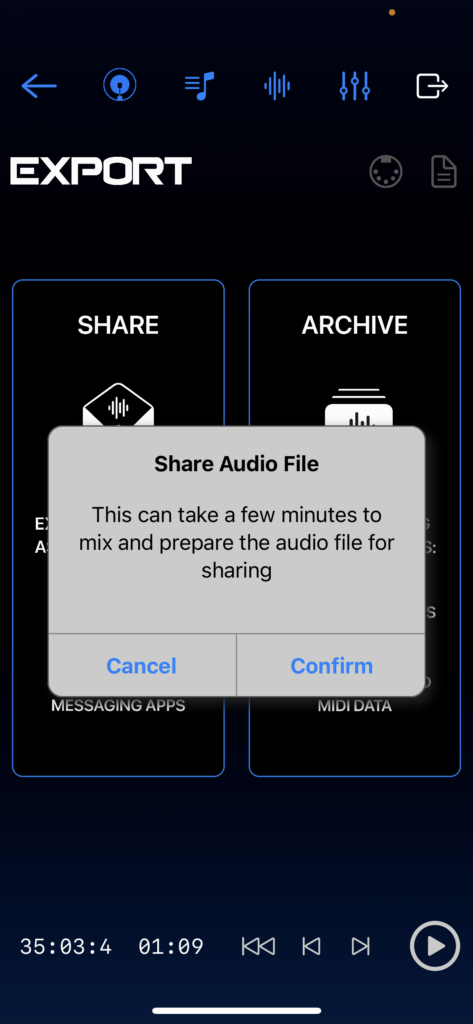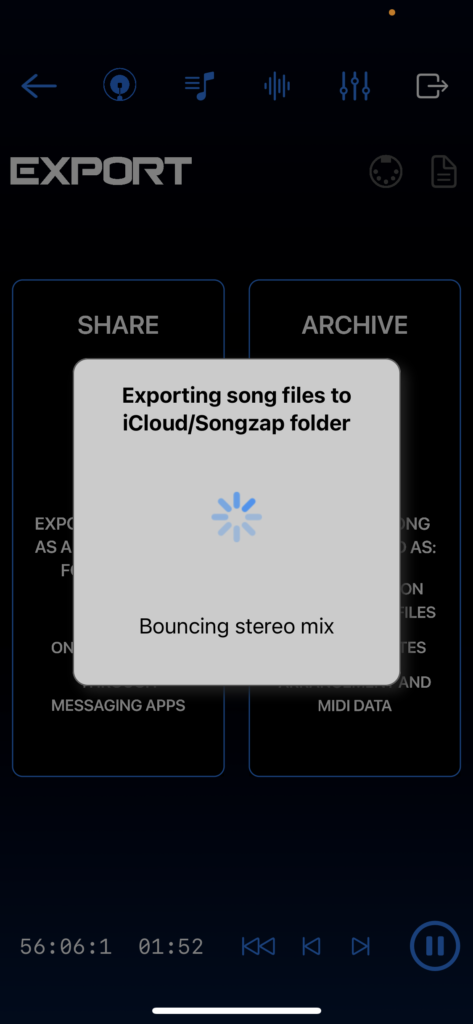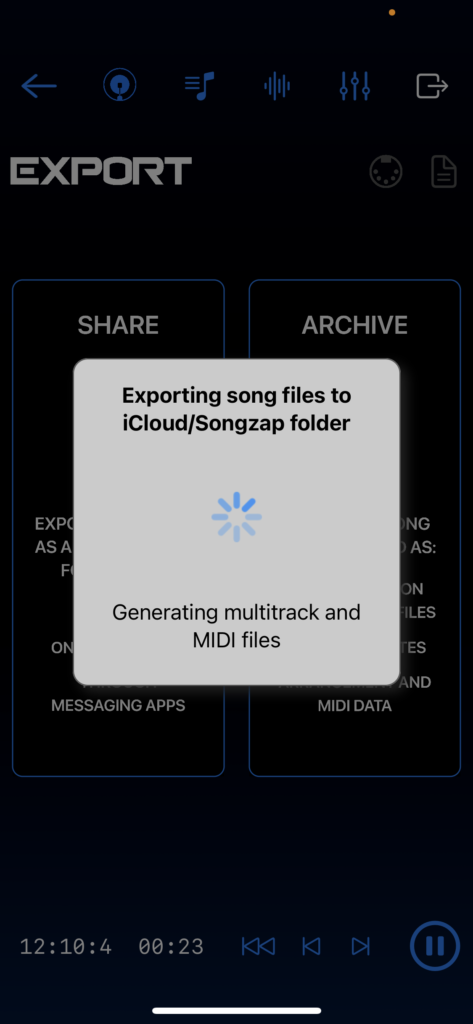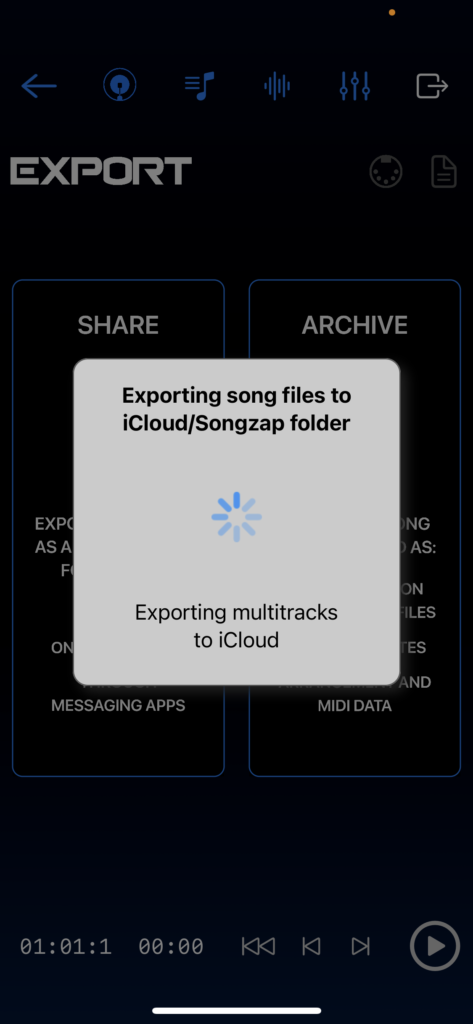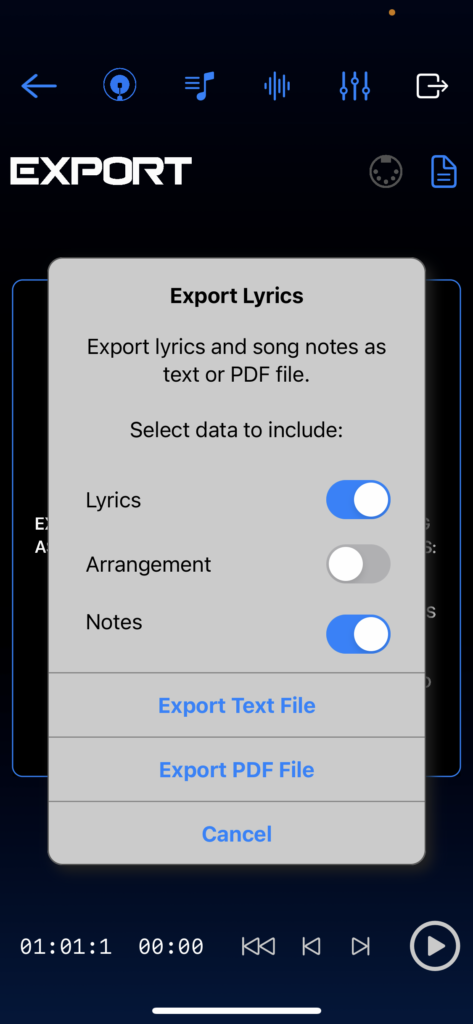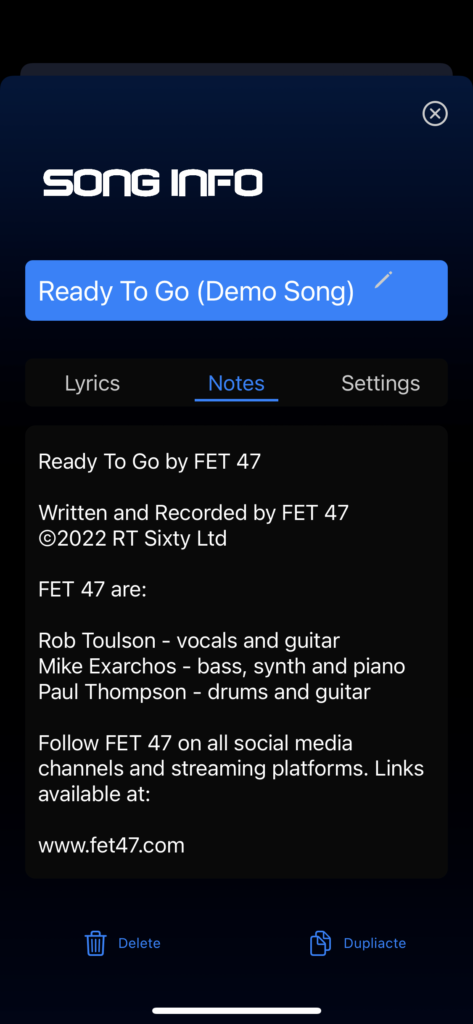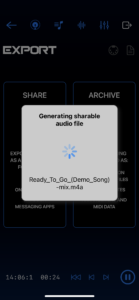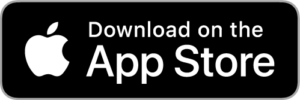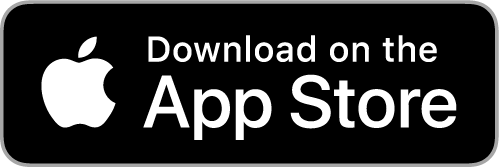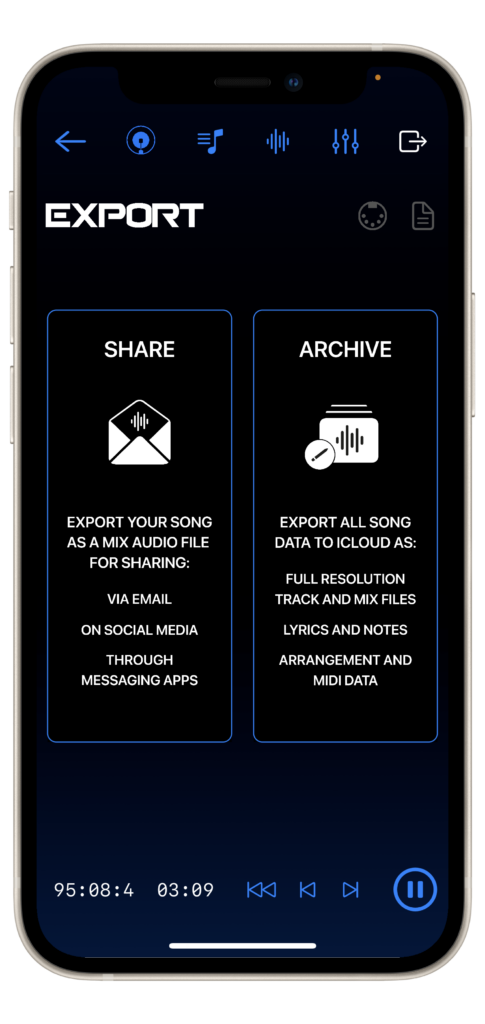
The Export page in Songzap gives you full control over what you do next with your song creations.
To summarise, you can export the following audio and song data from Songzap:
- A stereo audio file of your finished mix in either, lossless .wav or compressed (reduced data size) .M4A formats;
- All raw (unprocessed) microphone recordings held in Tracks 1-4 (mono, lossless);
- Any bounced files that have been generated or imported onto Track 4 (stereo, lossless);
- Audio files of the Kick, Snare, and Cymbal tracks (mono, lossless);
- A MIDI file including the song’s full groove sequence and incorporating tempo metadata and section markers for each of your song segments (.mid file format);
- Lyrics, song notes, and an arrangement list in either .txt or .pdf format.
Sharing from Songzap
You can export your full song as a sharable, mixed audio file to send by email, post on social media networks, or for inclusion in messaging apps. This is the most direct option if you want to communicate your creations quickly and easily with your fans, collaborators, band members, the world! Click on the Share button and Songzap will create a great-sounding M4A file. The M4A format is ideal for sharing; it is great sounding, but is extremely efficient in file size, meaning it can be shared quickly and effectively over the internet.
Once you click the Share button, Songzap will issue a Share Audio File message informing you that “This can take a few minutes to mix and prepare the audio file for sharing”. You can select Cancel, if you want to return to your song and continue producing, or Confirm, to start the mixdown process. Songzap then renders your file – and you will see a “Generating sharable audio file” message on your screen – at the end of which you are presented with your phone’s familiar sharing options (displaying contacts, mailing, messaging, social media, and Airdrop options).
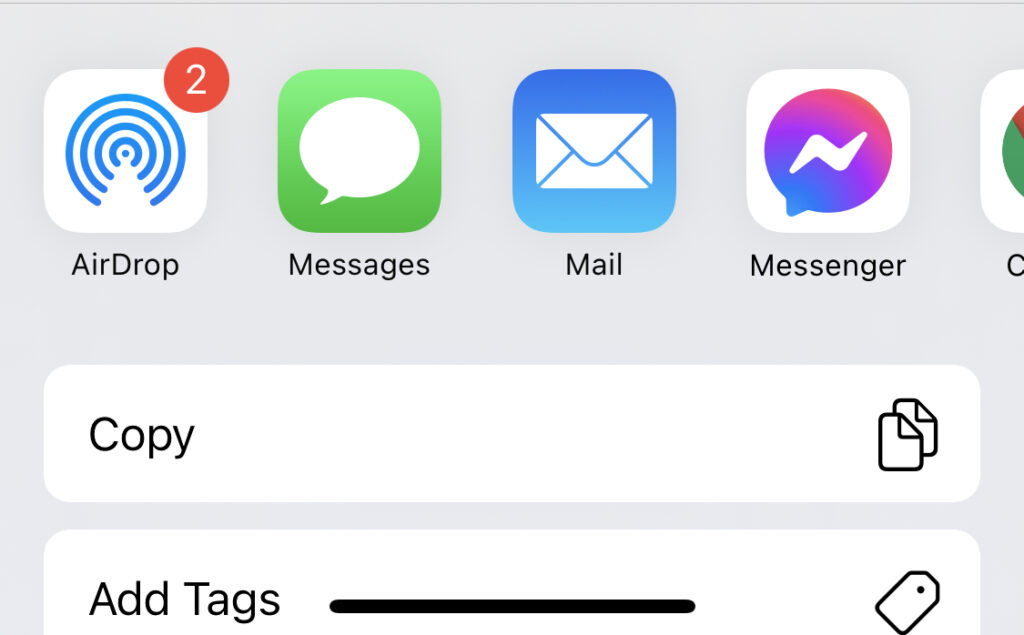
Archiving All Song Files
Clicking on the Archive button gives you the option to export a full iCloud folder that contains all of your song’s assets: these include a full-resolution audio file mix of your song (which is way too big to send by email), full-resolution files for each individual track of your recordings and drum tracks, lyrics, notes, arrangement markers, and a MIDI data map of your groove designs! These song assets are invaluable if you are planning to continue working on your song in a studio, collaborate with other musicians, furnish your producer with your demo’s elements up to this point, or import your song data into a computer DAW (digital audio workstation) for further development.
Once you click on Archive, Songzap will issue an Export Archive Files message informing you that “This can take a few minutes to mix and prepare the audio files for archiving”. Again, you can select Cancel, if you want to return to your song and continue producing, or Confirm, to start the archiving process. Songzap will then keep you informed that you are “Bouncing (a) stereo mix”, “Generating multitrack files”, and “Exporting to iCloud”.
The final export will be put in a neatly labelled Songzap folder in your iCloud drive. The export folders are organised by song name and export date, so you should easily be able to find your most recently exported files from a desktop/laptop computer or other device.
Exporting Lyrics, Notes, and MIDI Data
When exporting, you will also notice Songzap’s high-speed render by the fast-moving Bar:Beat and Time indicators at the bottom of the screen (to the left of the Rewind, Forward, and Play buttons). There is also a Text Export button at the top-right of the Export page enabling you to export your lyrics, arrangement, and song notes as a text or PDF file independently of rendering your song files. This can be useful if you are still working on your song, and you would prefer to have your lyrics, arrangement structure (sections, numbers of bars), and any notes you have made (as well as song data such as the duration and tempo) nearby while you practice and record. Also useful, if you are collaborating with other musicians or band members, and you are all working in parallel, benefitting from the lyrics, song info, and any notes on hand.
Note that you can edit the lyrics and write some other song notes (guitar chords or production ideas maybe?) by clicking on the song’s info page in Songzap’s main home page.
The exported Songzap MIDI file of your arrangement is an extremely valuable file for those who also work with DAW software such as Logic, Ableton, or Pro Tools. With the MIDI file you can import a full recreation of your groove map for the whole song, and continue developing your beats and percussion sounds further using the standard DAW tools. The MIDI file also contains your song’s arrangement as ‘MIDI Markers’, which means that if imported correctly into a DAW, you can automatically map out all of the different sections of your songs at the touch of a button, saving the laborious process of writing in markers and bar locations – again giving you more time to focus on your creativity!
We recommend that you get used to exporting your songs regularly, firstly as a backup of your work, and secondly to help manage the data storage of songs on your device. Songzap generates lossless (high-quality) audio recordings, but these do take up a fair amount of iPhone memory, alongside all the videos, photos, and other apps you have installed on your device. If you have finished working on a song, you can export it to iCloud safe in the knowledge that you have captured all of the song data from your device, and the song can be safely deleted if you need to free up some phone memory in the future.